How to Send Large Files Over Email Without Getting Blocked
Email providers often block large attachments. Here’s how MoreTransfer makes it painless to send files of any size to anyone.
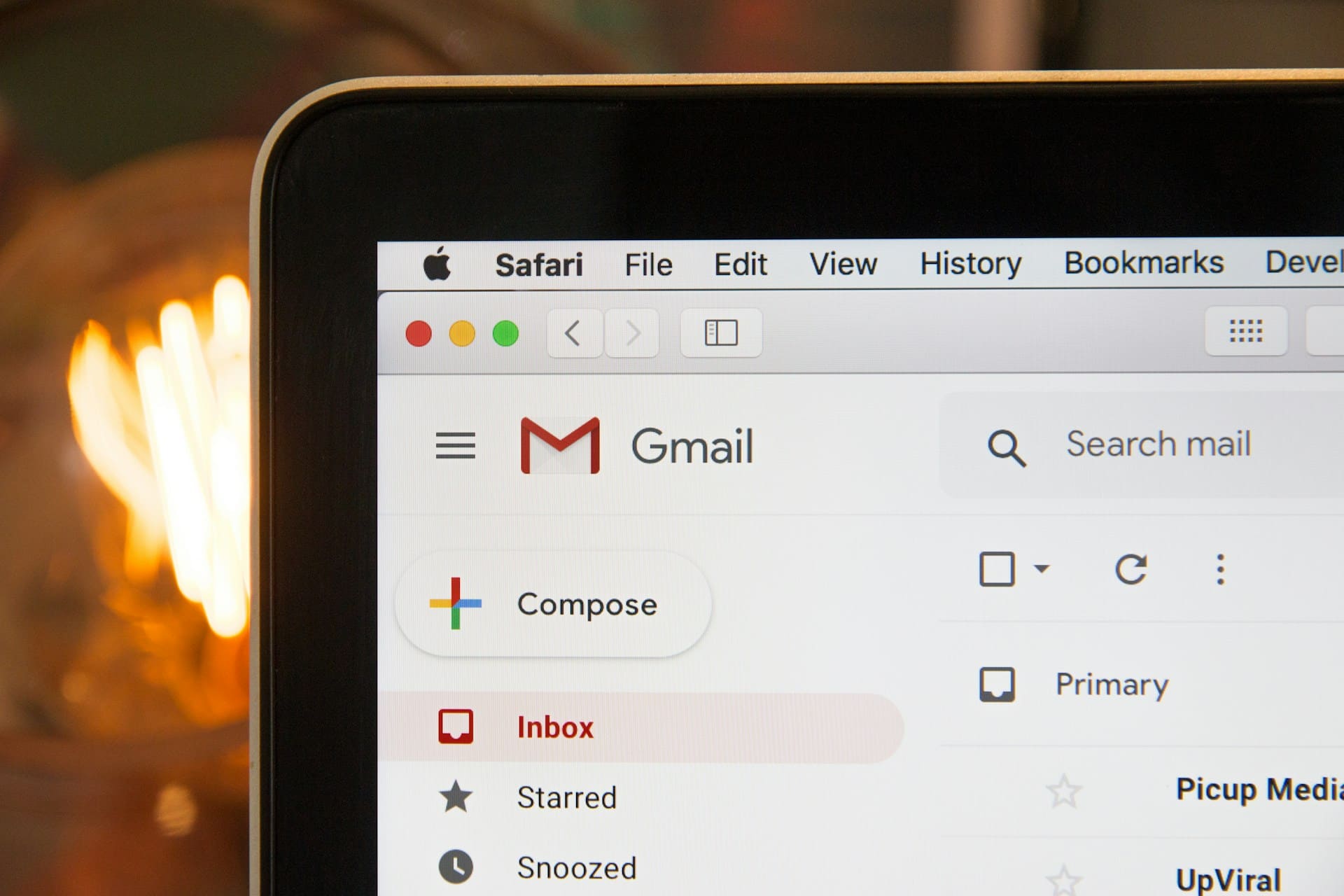
Ever tried attaching a video or a 2GB design file to Gmail or Outlook? Chances are, you got a rejection. Email just wasn’t built for heavy attachments. Most providers cap your attachment size at 25MB, that’s barely enough for a short video or a few high-resolution photos.
So what do you do when you need to send a 2GB video, a project folder, or an entire photoshoot collection to a client?
This guide will show you the best ways to send large files over email without getting blocked, plus why MoreTransfer is the simplest solution.
Why Email Blocks Large Attachments
Email was designed decades ago for text-based communication, not massive digital files. Sending a huge attachment through email can:
- Slow down mail servers
- Risk clogging inboxes
- Open security vulnerabilities
That’s why providers like Gmail, Outlook, and Yahoo strictly limit attachment size.
- Gmail attachment limit: 25MB
- Outlook attachment limit: 20MB
- Yahoo Mail attachment limit: 25MB
Anything bigger will bounce back or force you to find a workaround.
Common Ways People Try to Send Large Files (and Their Downsides)
When email fails, most people try alternatives, but each has drawbacks:
- Google Drive or OneDrive – convenient if you already use them, but recipients often need accounts or permission tweaks.
- Dropbox or Box – good for teams, but not ideal for one-off transfers.
- Zipping files – only helps if your file is just slightly over the limit.
- Splitting files – time-consuming for you, annoying for your recipient.
In short, these methods work but often feel clunky.
How to Send Large Files in Gmail, Outlook, and Yahoo
If you’re sticking to traditional email services, here’s what you need to know:
Gmail
- Anything under 25MB attaches directly.
- Anything over 25MB is automatically uploaded to Google Drive.
- Recipient gets a Drive link instead of the actual file.
Outlook (Hotmail, Live, Office 365)
- Maximum file attachment: 20MB.
- Files larger than 20MB require OneDrive.
Yahoo Mail
- Maximum attachment: 25MB.
- Larger files need to be shared via a cloud storage provider.
While these solutions exist, they add extra steps, permissions, and often force both sender and recipient into cloud ecosystems.
A Better Way: Use MoreTransfer
That’s where MoreTransfer comes in. Instead of fighting email restrictions, MoreTransfer was built for sending large files directly to someone’s inbox no blocks, no clunky workarounds.
How it works:
- Upload your files - drag and drop, no account required.
- Enter recipient emails - we send them a secure download link.
- Hit send - they get your files instantly, no setup needed.
No syncing. No forced accounts. Just fast, private, and simple file sharing.
Why MoreTransfer is the Best Way to Send Large Files
- Send files of any size (not just 25MB).
- Delivered straight to email - no logins or accounts needed.
- Privacy-first - we don’t license, scan, or use your files.
- Quick setup - send in seconds, zero friction.
Perfect for:
- Designers sending assets to clients
- Videographers sharing raw footage
- Photographers delivering full galleries
- Businesses sending large reports or presentations
Email is great for words, not files. If you’ve ever hit the 25MB Gmail attachment limit or the 20MB Outlook cap, you know the pain.
With MoreTransfer, you don’t have to worry about size limits, rejected attachments, or complicated cloud permissions. You just upload, enter an email, and send.
The simple choice
Send your first transfer tonight
MoreTransfer makes it effortless to send large files fast, securely, and without limits. Built for creators, teams, and anyone who values simplicity and control.
No credit card required